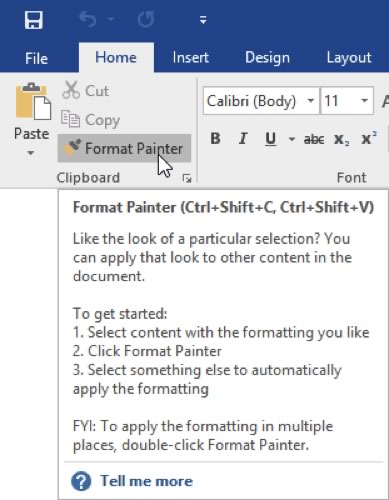1: Introduction to Word Processing Software

2. Microsoft Word
2.3. Formatting Text using the Mini-toolbar and Ribbon
Selected text can be manipulated by using the mini-toolbar or ribbon. The mini-toolbar is displayed when you “right-click” on the selected text. “Right-clicking” in Microsoft Word provides the user with quick actions like “Copy”, “Cut”, “Paste”, Changing the Font, Paragraph Settings, Synonym Tools, and many other quick actions.
The most common and powerful methods available to users is the Ribbon in Microsoft Word.
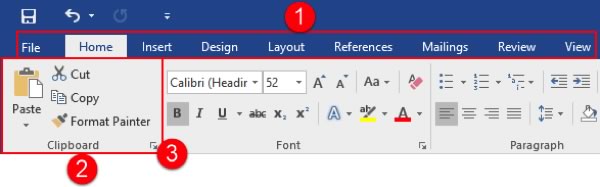
Here is an overview of each of the tabs.
- File: Access Backstage view, where you can work with your document as a whole.
- Home: Perform basic formatting and editing tasks.
- Insert: Add other elements to your document, such as charts, pictures, videos, cover pages, headers, and footers.
- Design: Change the appearance of your document.
- Layout: Change the setup of your document and its elements.
- References: Manage document resources, such as the table of contents and index.
- Mailings: Create a mail merge document.
- Review: Perform research and review the document.
- View: View the document and/or open Word windows in different ways.
Remember that Word 2016 also features contextual tabs. These are special tabs that only appear when you are working with a specific object or group of information.
Hide the Ribbon
You can quickly and easily change the ribbon display by clicking the arrow icon in the top right-hand corner of the Microsoft Word screen:

Each option provides a description of what it will do, and will remain in effect until you choose a different option.
Dialog Box Launchers
Some groups feature an option button beside the group name. Click this button to open a dialog box or task pane with more specific controls relating to this group and other commands in the tab:
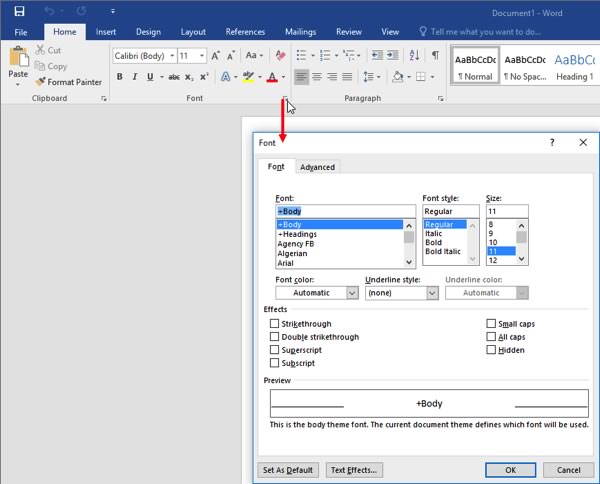
ScreenTips
You can hover your mouse pointer over a command to see the command name. Many commands also include a short description and sometimes a keyboard shortcut. This pop-up is called a ScreenTip: